Create a Dashboard Page
You can create a back-office dashboard page to help users manage their business or website. There are two ways to do this:
- Integrate with the Wix Dashboard (recommended)
- Link to your external website from the Wix Dashboard
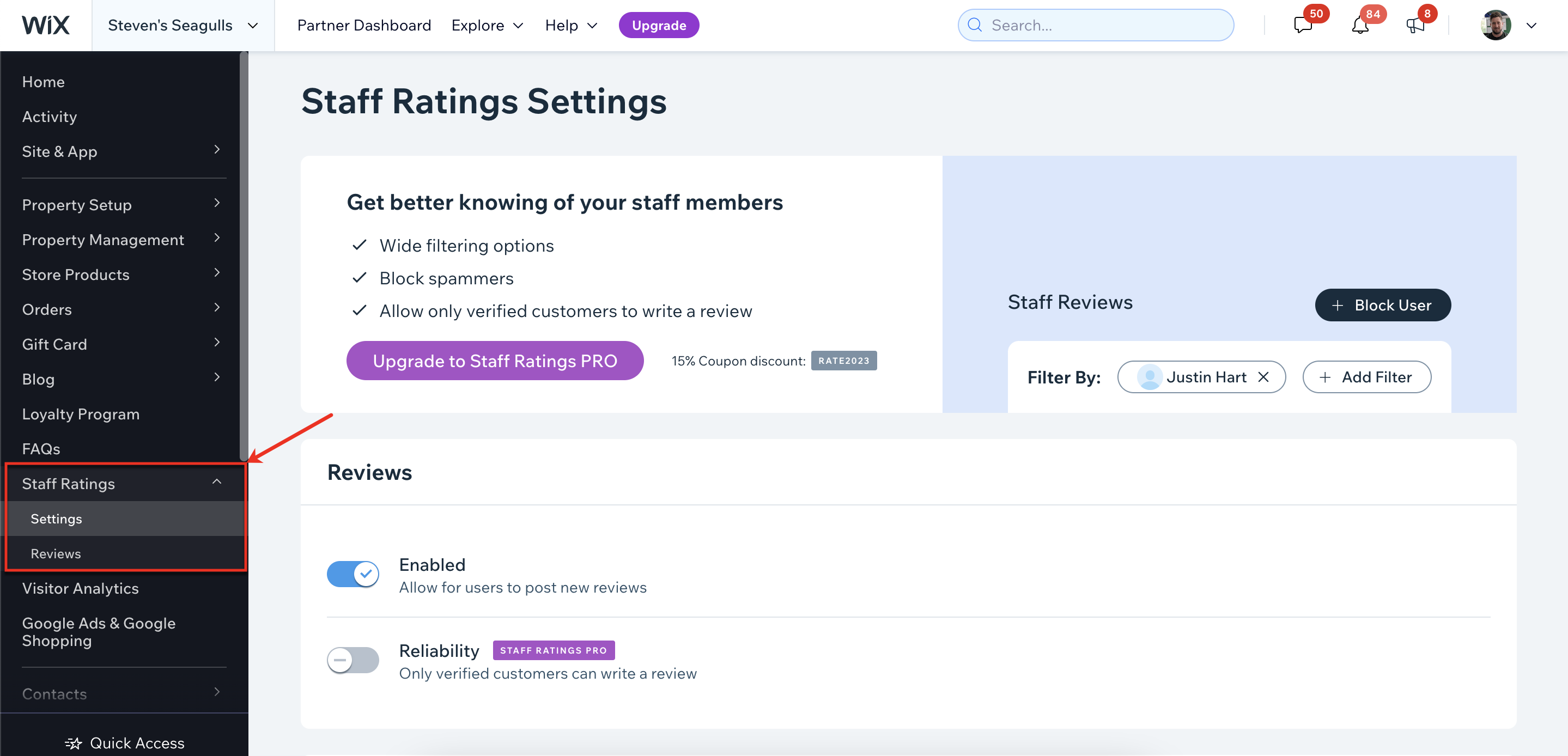
Where it appears
Dashboards appear as a page in the sidebar of the Wix Dashboard, and doesn't appear to site members on your live site. All users in your account with the relevant permissions to view third-party apps can see your app in the Wix Dashboard. This includes owners, contributors, and more.
Create a Wix dashboard
Creating your app page directly in the Wix Dashboard (versus linking to your external website) gives users a seamless experience and allows you to use our Dashboard SDK to interact with the Wix Dashboard. This creates an entry point for your app in the side menu of a user's site dashboard.
- Go to your app's page in the Wix Developers Center.
- Click Extensions in the side menu (under Build Your App).
- Click Add Extension
- Select Dashboard Page.
- Click Create.
- Add a Name (this is only visible to you).
- The Extension ID is auto-generated once you click Save. Use this identifier later with the Dashboard SDK to trigger navigation between your app’s pages.

- Add a valid iFrame URL to display your app as an iFrame embedded in the dashboard. The App Instance query parameter is attached to the dashboard URL so that you can identify and automatically log users in when they open your dashboard.
- Add a Relative route – provide a URL suffix that will be appended when users visit your page in the Dashboard. E.g.,
https://manage.wix.com/dashboard/site_identifier_guid/app/app_identifier_guid/relative_route_used - Choose whether to hide the Wix side menu when your page is open.
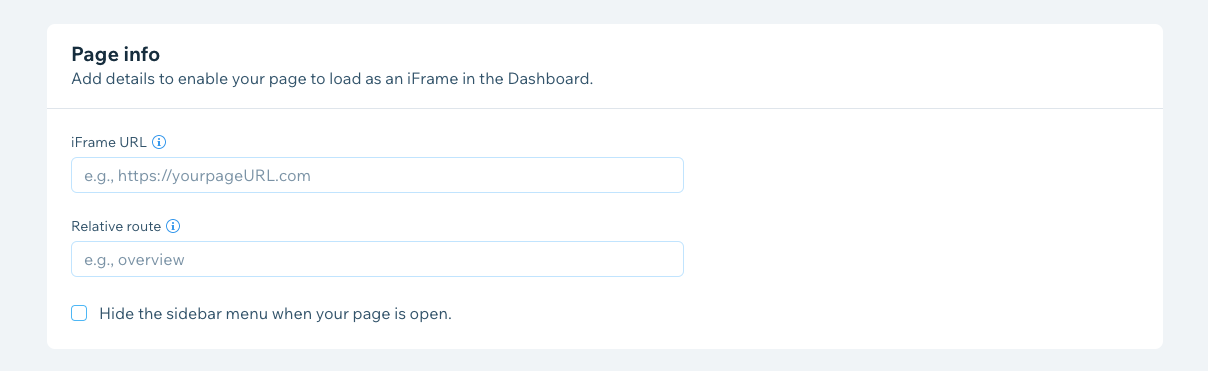
- Add a Page name. This will be shown to your app users in their Wix site's back office.
- Click Save.
- Users of your app will now see an entry for your app in the side menu of their site dashboard.
Notify users about an event or action required in your app
If you want to notify a user about something that happened in your app or an action they should take, you can direct them to your app in a specific Wix site. Use the following URL: https://www.wix.com/my-account/app/<appID>/<appInstanceID>.
Add and organize multiple Wix dashboard pages
You can create multiple dashboard pages for different experiences within your app. E.g., an overview page and a settings page.
In this case, all of your dashboard pages will be bundled under a top side menu entry under your app’s name, and all your dashboard's pages will appear when a user hovers or clicks on it.
- Add additional pages following the steps above.
- Click the Manage icon on any of your dashboard pages.
- Choose the order you'd like your pages to appear in the user's side menu. Your main page will be your app's name, followed by sub-sections as shown below.
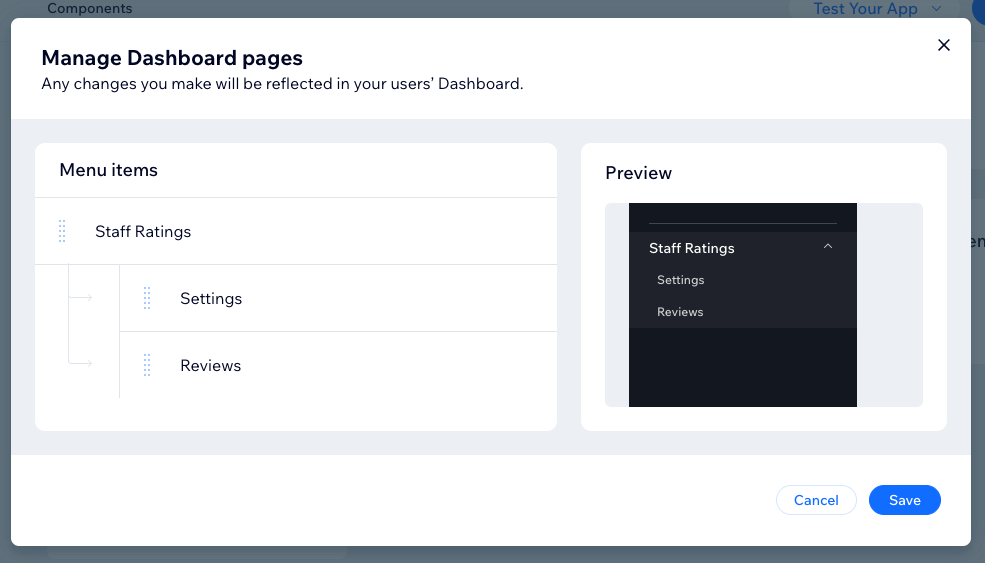
- Click Save.
Create an external dashboard page
This means a user will open your app in Manage Apps and a new tab will open with your own URL, outside of the Wix platform. If you choose to link out to an external URL, then you need to follow these steps.
- Go to your app's page in the Wix Developers Center.
- Click Extensions in the side menu (under Build Your App).
- Click Add Extension
- Select External URL.
- Click Create.
- Add your Page URL. The App Instance query parameter is attached to the dashboard URL so that you can identify and automatically log users in when they open your dashboard.
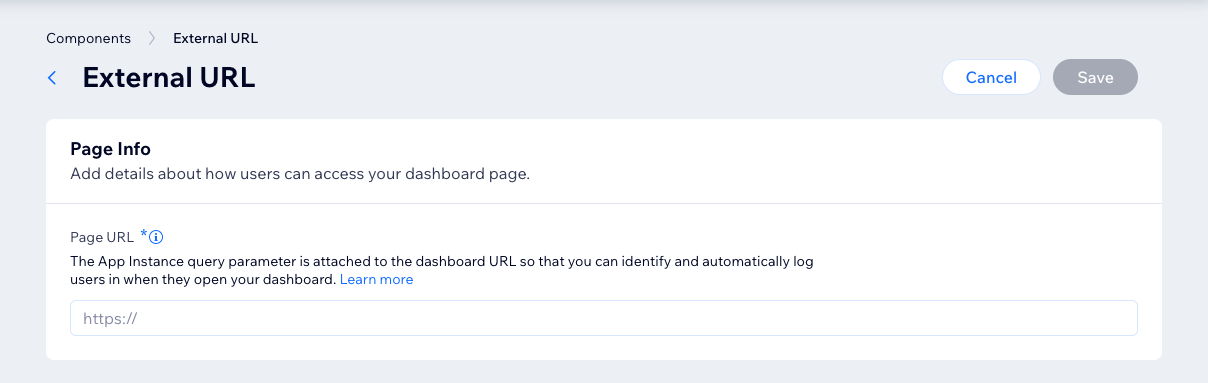
- Click Save.
Important
Apps that have a dashboard page with an external URL won't appear in the side menu of the Wix Developers Center.