Wix Stores: Category Page
Below are the slots and APIs that are available when building a plugin for the Category page.
Note:
When offering a slot in your plugin for the Category page, you should offer the same slot for the Shop page and the Gallery widget. Different Wix sites may use any of these and making these slots available for your plugin allows users to add it to their site regardless of their setup. Be sure to include all these placements in your plugin's configuration.
Plugin slots
The following images show the slots available in the Category page, into which users can add plugins.
Mobile:
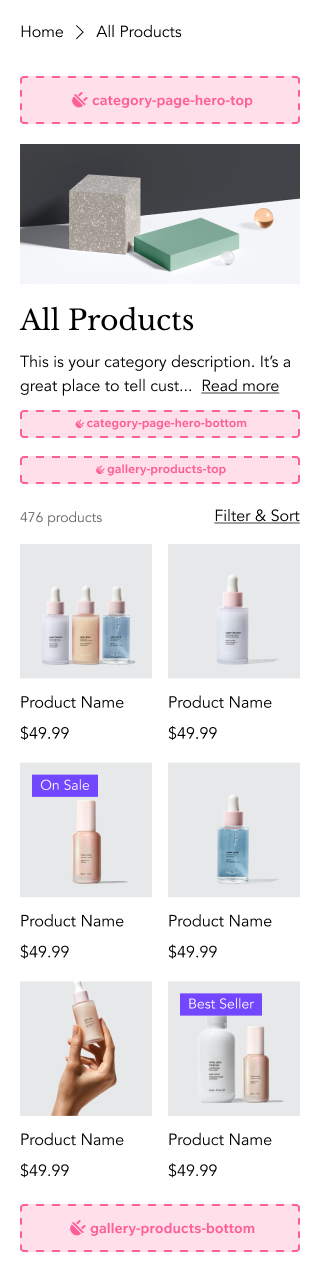
Mobile Popup:
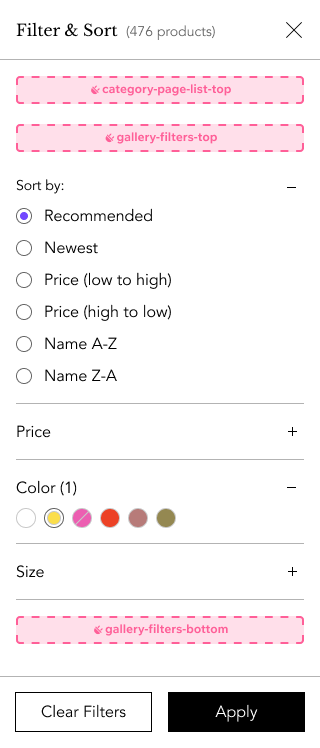
Desktop:
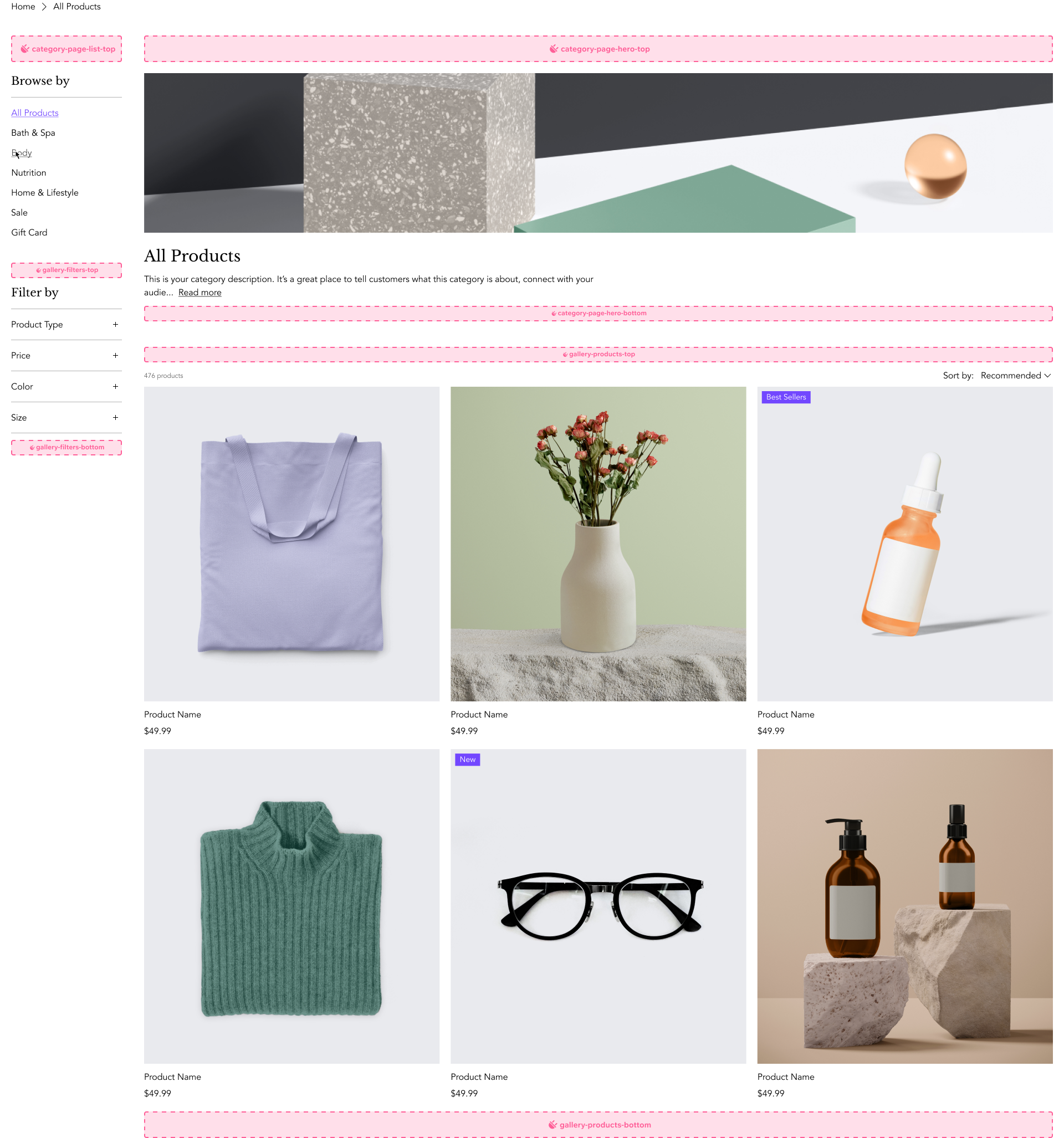
Configure the plugin slot
In the placements array in your plugin's configuration, use an object in this format:
1{2 "appDefinitionId": "<WIX_STORES_APP_ID>",3 "widgetId": "<CATEGORY_PAGE_ID>",4 "slotId": "<SELECTED_SLOT_ID>"5}
Provide the following values for each property:
| Key | Value |
|---|---|
appDefinitionId | "1380b703-ce81-ff05-f115-39571d94dfcd" |
widgetId | "bda15dc1-816d-4ff3-8dcb-1172d5343cce" |
slotId | ID of the slot you want as displayed in the image above. |
For example, for your widget to display across the top of a Category page use the following object in your configuration:
1{2 "appDefinitionId": "1380b703-ce81-ff05-f115-39571d94dfcd",3 "widgetId": "bda15dc1-816d-4ff3-8dcb-1172d5343cce",4 "slotId": "category-page-hero-top"5}
To make the plugin available in multiple slots or in the same slot in multiple widgets, you must add the entire placement object multiple times. For example, for your widget to display across the bottom of a Category page, a Shop page, and a Gallery widget, use the following in your configuration:
1"placements": [2 {3 "appDefinitionId": "1380b703-ce81-ff05-f115-39571d94dfcd",4 "widgetId": "bda15dc1-816d-4ff3-8dcb-1172d5343cce",5 "slotId": "gallery-products-bottom"6 },7 {8 "appDefinitionId": "1380b703-ce81-ff05-f115-39571d94dfcd",9 "widgetId": "13afb094-84f9-739f-44fd-78d036adb028",10 "slotId": "gallery-products-bottom"11 },12 {13 "appDefinitionId": "1380b703-ce81-ff05-f115-39571d94dfcd",14 "widgetId": "1380bba0-253e-a800-a235-88821cf3f8a4",15 "slotId": "gallery-products-bottom"16 }17]
pluginInterface and categoryId
For pluginInterface in your Plugin's configuration, use CATEGORY. This allows you to use categoryId as a new property in your widget's API.
Related Wix APIs
In your Blocks widget or in your app's server code, you may want to perform actions or implement logic that is dependent on the current product or related data.
You can do this using the Wix Stores APIs (Velo, REST, JavaScript SDK).