Tutorial: Create a Coffee Catalog with Blocks
Learn how to build a coffee catalog app using Wix Blocks. The app includes a widget that presents the products in a repeater, including a nested repeater for various rating options. It also allows users to configure it through dashboard pages.

Before You Begin
To help you get started quickly, we’ve provided a template of the app. Follow the next steps to get your own copy of the template.
-
Make sure you're logged in to your Wix Studio account. If you don’t already have one, sign up for a Wix Studio account.
-
Come up with a unique string for your app's namespace. If you do this tutorial more than once under the same Wix account, provide a different string each time.
-
Copy the following URL to your clipboard (but do not paste it in your browser yet).
Copy -
Insert your unique string in the designated place, after the term
namspace=. Make sure to delete the brackets. -
Go to your browser and paste the link you created. Blocks will open with your own copy of the app.
The app you just created includes the following segments for you to work with:
- Products widget – You’ll complete its design and functionality.
- Taste Notes widget – You'll add this as a nested widget inside the Products widget.
- Public utilities – Ready-to-use functions for implementing your widget’s logic.
- Dashboard pages - For users to edit, add and delete products.
Step 1 | Add a Nested Widget
First, complete the Products widget by adding the Taste Notes widget as a nested widget.
- In the App Interface menu, select the Products widget.
- Click + Add Elements > My Widgets.
- Click on the Taste Notes widget to add it inside the main widget.
See how it looks

Step 2 | Adjust the nested widget’s design
When added, the Taste Notes widget appears in a random location inside the Products widget. Let’s position it properly.
- Click on the Taste Notes widget to select it.
- Drag it to the empty space in one of the repeater columns, just above the button.
- Open the Inspector, then select the fourth row to place the widget there.
- Click the Stretch
 icon to adjust its size.
icon to adjust its size.
Now, the nested widget is neatly placed within the main widget.
See how it looks

Step 3 | Explore the Layers panel
Now is a good time to check the Layers panel to understand the structure of widgets and the repeaters in them:
- The main repeater is the product catalog, named productsRepeater.
- Inside it, there's a nested list of taste notes, named notesRepeater.
- Inside the notesRepeater, there's another repeater displaying intensity ratings, named rating.
See how it looks

Step 4 | Add and manage the Products collection
Let’s create a collection, which will store data for the coffee catalog. The collection includes the following fields:
- Origin Country – Text
- Price – Number
- Coffee Image – Image URL
- Taste Notes – Array
The Taste Notes field contains an array of title-value pairs representing flavor intensity, for example:
["crisp:3","caramel:2","nutty:2"]
See the Taste Notes design

Download the data file and create the collection
To save time, we’ve created a data file with five sample items for you.
- Download the file.
- Click the CMS icon
 in the left menu.
in the left menu. - Click Create Collection.
- Name your app if you haven't, and give it a namespace (or use the default).
- Choose Import from CSV, then click Next.
See how it looks

Configure the imported fields
Your new collection is currently empty. Now, let's configure the Coffee Name and Taste Notes fields to ensure the data imports correctly.
See how it looks
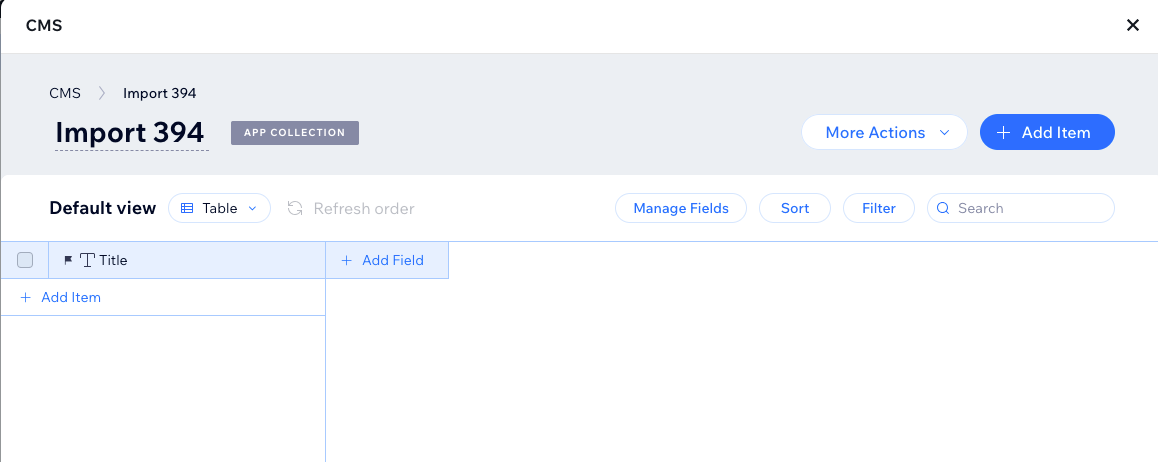
-
Click More Actions > Import Items, then select the file you downloaded.
-
In the Configure Column dropdown for Coffee Name, select Existing Field.
-
Verify that Map to Collection Field is now set to Title.
-
Check the box next to Taste Notes to include it in the import.
-
In the Configure Column dropdown, select New Field.
-
Change Field Type to Text, then click Next.
See how it looks

-
The Created Date, Updated Date, and Owner fields won’t be imported—that’s fine. Click Import to complete the process.
Change the type of the Taste Notes field
The Taste Notes field was imported as plain text, but it should be an Array containing title-value pairs. Let’s update its type.
-
Click the three dots next to Taste Notes, then select Edit.
See how it looks

-
Click Change Type and scroll down to find Array. Select it. Accept the notification - about changing the field type.
See how it looks

-
After making these changes, your collection should look like this:
See how it looks

You can close the collection now.
Step 5 | Update the collectionUtils.js file
Since you’re working with a template, update the placeholder collection name in the collectionUtils.js file.
-
Open the Your Collections tab.
-
Click the three dots next to your collection name.
-
Select Edit Settings.
-
Copy your Collection ID (e.g.,
@user/coffee-catalog/Import360). -
Open
collectionUtils.js. -
Replace the placeholder text in the
returnstatement of thegetCollection()function with your Collection ID. For example:CopySee where to find collectionUtils.ja

Step 6 | Load the main repeater
Let's load the data from the collection to the main repeater, productsRepeater.
-
Go to the Products widget code panel.
See how it looks

-
Delete the boilerplate code and paste the following code, to load the repeater with the data from the collection.
CopyNote:You have an error in the
notesproperty and this is expected. We'll handle it in the following steps. -
Now click the
 icon and preview your widget. Since we didn't connect the Test Notes widget yet, the notes aren't shown yet.
icon and preview your widget. Since we didn't connect the Test Notes widget yet, the notes aren't shown yet.
Step 7 | Add a property for the Taste Notes widget
In order to pass data from the Products widget to the nested Taste Notes widget, we'll create a new widget API property in the nested widget. We'll name the property notes.
The data from this property will be used to update the notesRepeater and the rating repeater that's nested in it.
- Make sure that the Taste Notes widget is selected.
- Click the Widget API
 icon in the widget's code panel.
icon in the widget's code panel. - Click Add New Property.
- Name the property
notes. - Set the display name to
notes. - Set the type to
Text. - Click Create.
See how it looks

Step 8 | Add code to handle the notes property
We’ll now add the code to handle the notes property in the onPropsChanged() function of the Taste Notes widget. This code will:
- Transform the incoming
notesdata into a format that the repeater can use. - Split each note into a title and value.
- Populate the
notesRepeaterwith the transformed data. - Set up the
ratingrepeater by creating a list of rating icons based on the note's value.
Delete the boilerplate code in the Taste Notes widget and copy the following instead:
Go to Preview  in the Products widget, to see that everything is working.
in the Products widget, to see that everything is working.
See how it looks

Step 9 | Copy and paste the Dashboard IDs
Now we'll start managing the Dashboard Pages of the app. Dashboard pages are the back-office of your app, enabling users to manage its data. This app includes two dashboard pages, which we have already designed:
- Manage Products: Lets users manage all products.
- Product Form: Lets users manage individual products.
Every dashboard page has an ID, which is used in the app code. Let's copy these IDs and paste them in our constants.js file.
-
Click the Dashboard Interface
 icon.
icon. -
Select the Manage Products dashboard page.
-
Hover over the three dots and click Page Settings.
-
Copy the Page ID.
See how it looks

-
Click the Public & Backend icon {} and open the
constants.jsfile. -
Paste the copied Page ID into the appropriate place, replacing the placeholder text in the
constants.jsfile. -
Repeat the process for the Product Form dashboard page to copy and paste its Page ID.
See how it looks

Step 10 | Add code to the Manage Products dashboard page
Let's add the code for the Manage Products page.
See how it looks
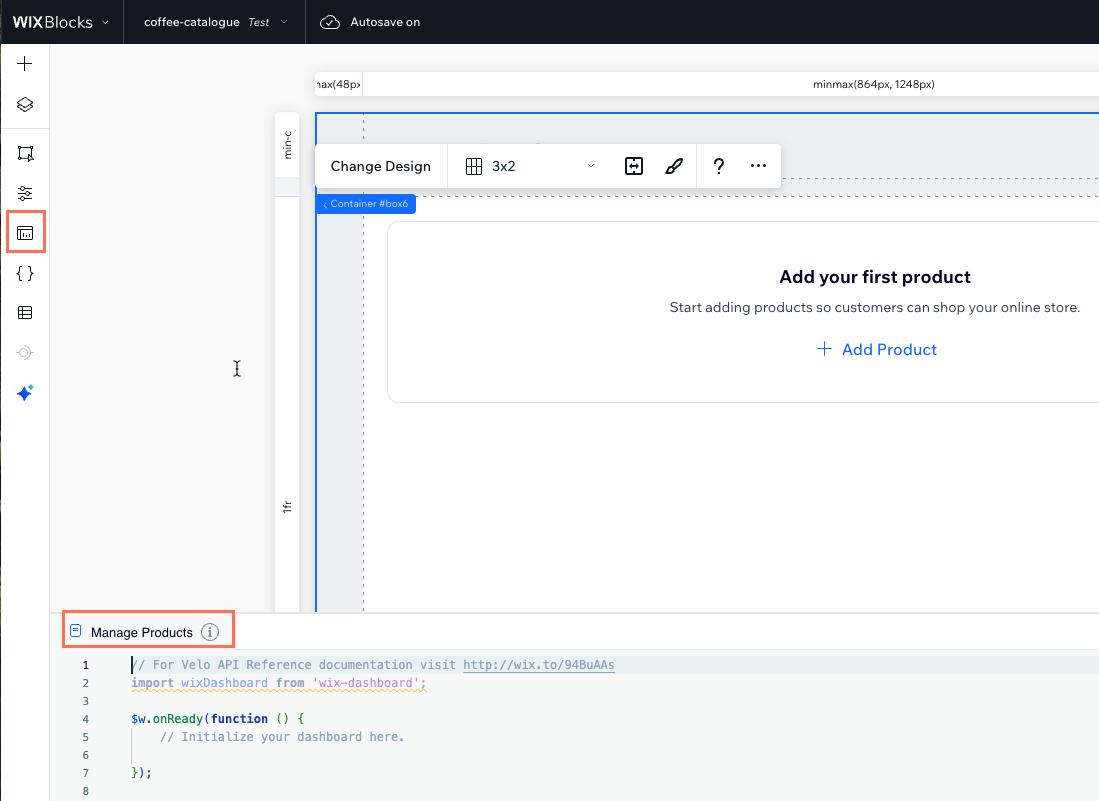
-
Select the Manage Products dashboard page and open its code panel.
-
First, import the required libraries and constants. These provide access to Wix's dashboard, data manipulation functions, and constants for page navigation and default settings.
Copy -
In the
$w.onReady(), initializes the page by setting up two actions:- First add an event listener to the Add Product button so that when clicked, it navigates the user to the Product Form page for adding a new product
- Second, query the product data from the database and populates the
productsRepeaterwith the retrieved data.
Copy -
Still in the
$w.onReady(), add the$w('#productsRepeater').onItemReady()function. This function sets up event handlers for each item in the repeater. The function:- Updates the product details like name, origin, price, and image based on the data.
- Attaches click event handlers to the Edit button, which navigates to the Product Form page with a unique product ID, and the Remove button, which triggers the removal of the product.
Copy -
Let's add the
handleRemove()function. This function:- Removes a product from the database using its ID. d
- Shows a success toast message.
- Updates the repeater by filtering out the removed product from the displayed data.
See the full Manage Products code
Step 11 | Add Code to the Product Form dashboard page
Let's add the code for the Product Form dashboard page. This form displays an empty form for adding a new product, or a form with the product details for editing an existing product.
-
Select the Product Form dashboard page and go to its code panel.
-
First, import some necessary modules and define two global variables,
productIdandrepeaterData, which will be used later.Copy
Add the $w.onReady() function
The onReady() function initializes the page with the following actions:
- The
observeStatefunction listens for state changes and determines whether to load an existing product or reset the form. When the Manage Products page navigates to this form, it either includes a product ID or not.- If a product ID exists, the form loads the product data for editing.
- If no product ID exists, the form remains empty, allowing the user to add a new product.
The onReady() function handles the button actions according to this logic.
Add this code as your onReady() function:
Add the loadProduct() function
Add a loadProduct() function, which populates the form's inputs fields with product data.
Populate the Notes Repeater
Add a setNotesRepeaterData() function, which formats and assigns taste notes data to the repeater. The function:
-
Splits each taste note into note and rating.
-
Ensures at least three note slots are always available.
-
Updates the repeater with structured data.
Reset the form
Add a resetForm() function, which clears all form fields and sets a default image.
Save product data
Add a saveProduct() function. When the Save button is clicked, the function:
-
Gathers all input values from the form.
-
Converts taste notes into a formatted array ("note
"). -
If the product already exists (
productIdis set), it updates the record. -
If no ID exists, it creates a new product.
-
Displays a toast notification when the save is successful.
Handle image upload
Add a handleImageUpload() function, which uploads the selected file and updates the product image field. If the upload fails, it resets to the default image and shows an error toast.
See the full Product Form code
Step 12 | Manage Installation Settings
Blocks installation settings determine how your app behaves when installed on a site.
Let's remove the Taste Notes widget from the + Add Elements panel of a user's editor, since it’s a nested widget.
-
Click on the Taste Notes widget name.
-
Hover over the three dots and select Editor Experience > Edit Installation Settings.
See how it looks

-
Uncheck the box under Show in Add panel to prevent the widget from appearing in the + Add Elements panel.
See how it looks

Step 13 | Hide the Product Form Dashboard Page
Another step we'd like to configure for better usability, is removing the Product Form dashboard page from user's site menu. This form should only be reachable from the Manage Products page. To remove the page from the menu:
-
Click on the Product Form dashboard page.
-
Hover over the three dots and click Hide from dashboard menu.
See how it looks

Step 14 | Test Your App
Congratulations! Your app is now ready to be tested in the editor or installed on a site.
- To test your app on a site, click Test and select a site to install your app.
- Add your widget to the canvas.
- To test the dashboard pages, go to the your site's dashboard. It should have a folder with your app's name under Apps. Go to the Manage Products page and try adding, deleting and editing products.
If you want to install the app on other sites or manage its versions, go back to Blocks. Click Release to create a major version, then follow the steps to install it on a site.