Add Your App Info
To create your market listing, you need to add some information about your app. This includes:
- An app name.
- A short teaser.
- An app icon.
- A more detailed description of your app and its features.
- Links to a demo site and your app's terms & conditions.
To add your app info, go to the App Profile > App Info page of your app's dashboard.
Step 1 | Add an app name
Choose a name that’s relevant, memorable, and describes what your app does.
Best practice for app names
- Be original: Do a quick search to make sure the name's available.
- Don't include "Wix" or imply that Wix recommends your app above others.
- Don't include prices, descriptions, or other terms in the app name.
- Avoid adjectives that are common to all apps. For example, secure, fast, and so on.
- Use titlecase and separate each word with spaces (not punctuation), unless another format is part of your established brand.
- Don't imply affiliation with another brand (we'll have to reject these). For example, "Simple YouTube Player" is okay, but "YouTube" isn't.
Step 2 | Add a teaser
Write a short promotional description that tells users what they can do with your app. Your teaser appears in several prominent places in the App Market, so make it count.
Best practice for app teasers
- Speak directly to users: Tell them what they can do with your app (e.g. “Create beautiful images” instead of “People can create beautiful images”).
- All descriptions must be in English and use correct spelling and grammar.
- In addition you can also submit in other languages.
- Descriptions shouldn't reference brands or trademarks that you’re not affiliated with.
- Don't promote any other product unless they're extensions of your product, directly compatible with your product, or required for your product to function.
- Don't use "Wix" or your company name in the teaser.
- Don't include inappropriate content, reference to other apps, or make unverifiable claims.
Step 3 | Add an app icon
Your app icon appears in several places on the App Market and helps your app's brand to stand out. Follow these specifications when adding your icon:
- Size: 1,000 x 1,000 px (square, we'll round the corners into a 'squircle' for you).
- Format: 24-bit PNG
- Color space: sRGB
We have a Figma file to get you started. Create a duplicate so you can edit.
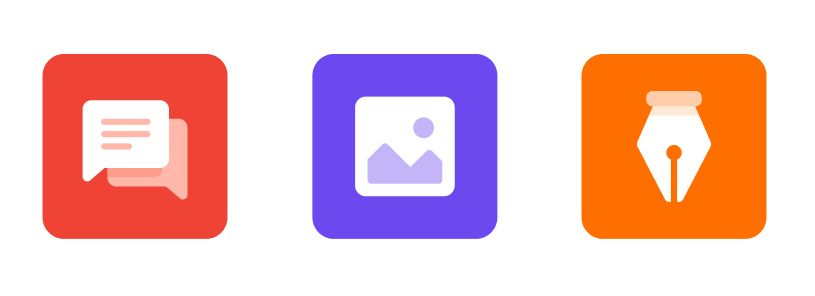
Need a logo? Check out the Wix Logo Maker for some creative inspiration.
Best practice for app icons
- Use a solid background color (no frames).
- Keep it simple – a couple of elements will help reduce clutter.
- It should be a graphic (no screenshots or photos).
- Avoid using text or including your business name.
Step 4 | Add an app description
Encourage users to try your app by listing its best features, followed by a detailed description.
Features
List at least three of your app's best features.
Best practice for features
- Space is limited here, so simple descriptions work best.
- Show off the unique features of your app.
- Make sure your best feature is at the top.
Full description
The full description is where you should focus on value and competitive advantages to encourage users to try your app.
Best practice for full description
- Don't use bullet points or numbering: That's what the features section is for.
- Keep it concise: Anything over 500 will be hidden under "Read more".
- All descriptions must be in English and use correct spelling and grammar (you can also submit in other languages).
- State any compatibility issues clearly (for example, it's only available in certain locations). Keep in mind that we don't generally accept apps with compatibility issues.
- Don't reference brands or trademarks that you’re not affiliated with.
- Don't describe your company here (there's a dedicated company info section for this).
- Don't promote any other product unless they're extensions of your product, directly compatible with your product, or required for your product to function.
- Don't include inappropriate content, reference to other apps, or make unverifiable claims.
- Use bold type sparingly and avoid ALL CAPS unless conforming to an established brand.
- To help users find you, think about what keywords they might search for when looking for a service that your app offers, and use them in your description where possible.
Step 5 | Add a Wix Demo Site URL
You can include an optional link to a Wix site you've set up showing the app in action. If you don't have an app that appears on a website (such as a back-office app), you can leave this section blank.
Step 6 | Add a link to your terms & conditions
Add a link to your app's terms and conditions. When users install your app, the terms and conditions will appear as part of the consent flow.